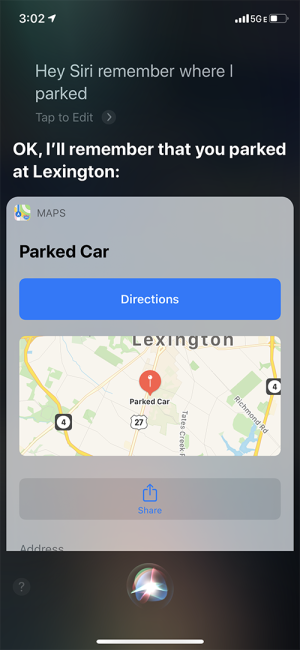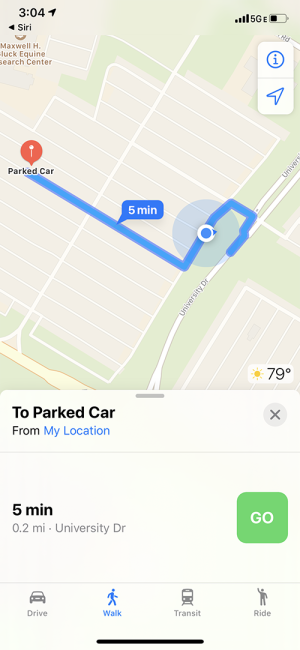Do you sometimes forget where you parked your vehicle? It happens to all of us. Fortunately, you may already have all the tools necessary to ensure this never happens again.
Most smartphones have built-in capability to remember where your car is parked and recall that information upon request. If you pair your smartphone to your car stereo and have your location services turned on, you may be surprised to learn that your smartphone already knows this information with only the need for you to ask your digital assistant, “Where did I park?”
We’ve compiled some information below to help you get started, and added some external sources where you can find additional details and instructions.
iPhones
If you are an iPhone user, you can use Apple Maps and Siri to easily remember where you parked your car. Make sure your location services are turned on. If your iPhone is paired to CarPlay or Bluetooth in your car, Apple Maps will automatically mark the location of your car when your iPhone disconnects from Bluetooth, and you will only need to use the “recalling your parking location” instructions below. For all others, you will also need to activate your parking location using the following “setting parking location” directions.
Setting Parking Location:
- Once parked, activate Siri and say, “Hey Siri, remember where I parked my car”.
- Siri will then put a car icon in the Maps app where you told her to mark your parking spot.